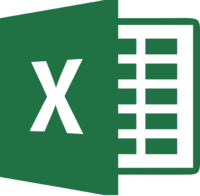- Courses
- AWS
- AWS Cloud Practitioner Essentials
- Advanced Developing on AWS
- AWS Technical Essentials
- AWS Security Essentials (AWS-SE)
- Architecting on AWS
- Data Warehousing on AWS
- Developing on AWS
- Systems Operations on AWS
- Big Data on AWS
- DevOps Engineering on AWS
- Advanced Architecting on AWS
- Planning and Designing Databases on AWS
- Running Containers on Amazon Elastic Kubernetes Service (Amazon EKS)
- Security Engineering on AWS
- The Machine Learning Pipeline on AWS
- Azure
- Azure Fundamentals (AZ-900)
- Azure Administrator (AZ-104)
- Developing Solutions for Azure (AZ-204)
- Azure Architect Technologies (AZ-303)
- Designing Implementing Microsoft Azure Networking Solutions (AZ-700)
- Azure Architect Design (AZ-304)
- DP-100 Designing and Implementing a Data Science Solution on Azure
- DP-300 Administering Relational Databases on Microsoft Azure
- DP-900 Microsoft Azure Data Fundamentals
- AZ-500 Microsoft Azure Security Technologies
- AZ-400 Designing and Implementing Microsoft DevOps solutions
- AI-900 Microsoft Azure AI Fundamentals
- AI-102 Designing and Implementing a Microsoft Azure AI Solution
- AI, ML, Data Science, IoT & RPA
- AI ML with Python and Deep Learning
- Introduction to AI & ML
- ChatGPT QuickStart
- Generative AI
- ChatGPT Pro
- GenAI+: Advanced
- Machine Learning with Data Science
- Machine Learning with Python
- Machine Learning with R
- Deep Learning with Python
- Deep Learning with TensorFlow
- Natural Language Processing with Python
- Introduction to Data Science
- Data Science with Python
- Data Science with R
- Internet of Things (IOT)
- RPA with UI Path
- RPA with Automation Anywhere
- VR/AR
- Unity Game Development
- Mixed Reality (AR & VR) With Unity 3D & Microsoft HoloLens/Unity Certified Associates
- Virtual Reality with Unity Engine & Google Cardboard and Oculus Rift
- Unity/Introduction to 3D Interactive Development
- Unity for Architectural Visualization
- Unity 3D Fundamentals
- Digital Twins: Enhancing Model-based Design with AR, VR and MR
- Unity for Automobiles Course
- Unity for Animation Studios
- Cloud Computing
- Big Data & Analytics
- Intro to Big Data and Hadoop
- Big Data Hadoop Spark Developer (BDHS)
- Hadoop Administration
- Apache Kafka
- Apache Pig & Hive
- Apache Spark and Scala
- Data Visualization with Tableau
- Business Analytics with Excel
- Business Analytics with Python
- Business Analytics with R
- PL-300T00: Microsoft Power BI Data Analyst
- Power BI
- Statistics
- DevOps & ITSM
- Programming & Testing
- Stacks
- SoftSkills
- Campus to Corporate Programs
- Excelling at Individual Contribution
- Accountability
- Ownership and Responsibility
- Ownership and Accountability
- Managing Meetings
- Managing Multiple Projects
- Managing Time
- Master Presentation skills
- Strategy and Decision Making
- Identifying and Resolving Problems
- Coaching and Mentoring
- Conducting Efficient Appraisals
- Conflict Management
- Workplace Etiquette
- Master Team Players
- Email Insight
- Importance of Managing Time
- Goal Setting
- Peer Today, Leader Tomorrow
- Presentation Skills
- Decision Making
- Mobile & Web
- Blockchain & Security
- Databases
- Agile & Scrum
- Certified Leading SAFe®
- Certified SAFe® for Teams
- Certified SAFe® Product Owner/Product Manager
- Certified Scrum Master (CSM)
- Certified Scrum Product Owner (CSPO)
- Professional Scrum Master (PSM)
- Professional Scrum Master II (PSM II)
- Professional Scrum Product Owner (PSPO)
- Applying Professional Scrum For Software Development
- Professional Agile Leadership Essentials
- Professional Scrum with Kanban
- AXELOS / PeopleCert
- PECB
- PECB
- Web Development Essentials
- LPI BSD Specialist v1.0
- LPIC-3 Virtualization and Containerization v3.0
- LPIC-3 High Availability and Storage Clusters v3.0
- LPIC-2 Exam 201
- LPIC-3 300: Mixed Environment
- LPI DevOps Tools Engineer
- LPI Linux Essentials v1.6
- LPIC-1 Exam Prep (Course 1) v5.0
- LPIC-1 Exam Prep (Course 2) v5.0
- LPIC-3 Enterprise Virtualization and High Availability
- LPIC-2 Exam 202
- AWS
- Services
- LMS
- About